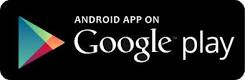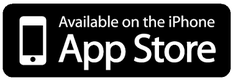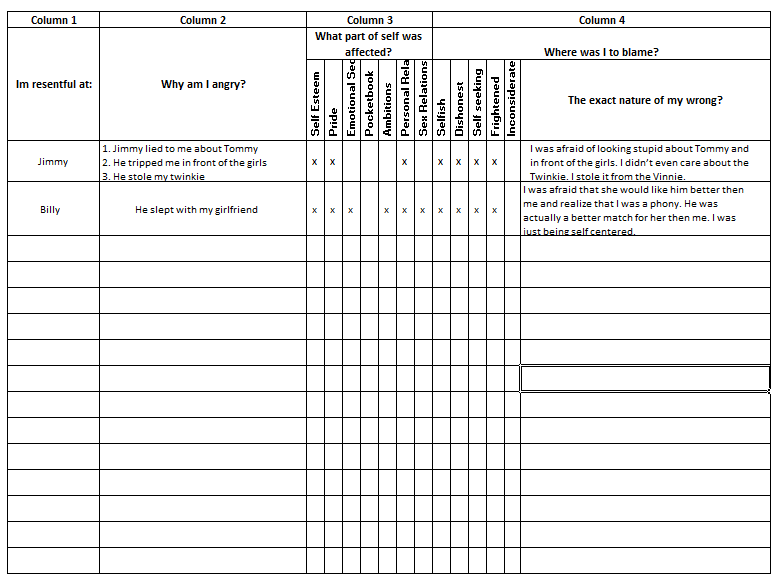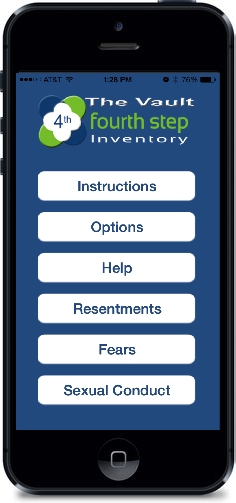
Sponsors
The free “Vault” app was created as a means for a sponsee to enter their 4th Step Inventory information in a secure and convenient way. When complete, they can print it out for use with their 5th Step. See an example of the print out HERE
We decided (through much discussion) to minimize all instructions on HOW to do a 4th Step. As alcoholics, we had no shortage of opinions on what each of us believed were the best instructions. We decided to use the original text from the Big Book for the actual questions for the sponsee to answer, instead of rewording them as we saw some of the 4th Step "guides" do.
As a sponsor you may want your sponsee to write out (with pen and paper) their 4th step. If that is the case, your sponsee may still utilize the app to collect the inventory information, then after printing it out, have them copy it over by hand.
Another option for you to discuss with your sponsee is whether you want them to fill out the inventory by column or by row. By default, the app is set up to do it by column. The Names column is unlocked by default so that they can enter all of the names in first. They can not enter any info into any other column by default. Once they are done with a column, they "unlock" the next column and enter that columns answers, and so on. If you have no opinion on this or want them to be able to fill out the inventory by rows instead, all they have to do is tap on the lock icon on-top of all of the columns and they will then be able to enter information across the columns.
We suggest that you download a copy of the app yourself so that you can better understand how it works, and help your sponsee out with any questions.
The below App Instructions and Inventory Instructions are exactly how they appear in the app for the sponsee to read.
Instructions
1. Speak to your sponsor. It is strongly suggested that you speak to your sponsor before beginning your 4th step. They can help and guide you when faced with questions, concerns, etc. regarding the completion of this step.
2. Read the bottom of page 63-71 of the Big Book to help understand this step and the purpose of writing your inventories.
3. Set your Vault Code. >Options >Set Vault Code. Choose a 4 digit code that will secure your inventories as if they were in a locked safe. We cannot retrieve lost codes as we have NO access to your app. Lose the code, lose your inventory.
4. Go to Help to learn How To Enter Info, review Definitions, or access Prompt Lists to help jog your memory.
5. Go to Options to Set Vault Code, Set a Daily Reminder, Tell A Friend about this app, and more..
6. Complete the three separate inventories. >Help > How to Enter Info.
7. Email your inventory to review it on your computer or for printing to paper. Go to Options > Email File. Your inventories are sent as 3 PDF email attachments to the email of your choice.
8. Delete All Inventories. Once you’re satisfied that you have completed your 4th Step inventory and have emailed yourself a copy to review with your sponsor on your 5th step, it is suggested that you delete the information from your phone using the Delete All Inventories option.
9. Give Feedback: Happy with the app? Options > Share App Experience to review it on App Store or to review anonymously visit us at www.12stepapps.org
10. Tell A Friend: Allows you to email a link to our app for download at the app store to a friend who may be interested in it.
This app is not AA reviewed or approved. AA does not endorse or approve anything or anyone. All quotes are from the 1st edition of the Big Book.
This app was created by members for members. Remember:
Our primary purpose is to stay sober, and help another alcoholic.
The free “Vault” app was created as a means for a sponsee to enter their 4th Step Inventory information in a secure and convenient way. When complete, they can print it out for use with their 5th Step. See an example of the print out HERE
We decided (through much discussion) to minimize all instructions on HOW to do a 4th Step. As alcoholics, we had no shortage of opinions on what each of us believed were the best instructions. We decided to use the original text from the Big Book for the actual questions for the sponsee to answer, instead of rewording them as we saw some of the 4th Step "guides" do.
As a sponsor you may want your sponsee to write out (with pen and paper) their 4th step. If that is the case, your sponsee may still utilize the app to collect the inventory information, then after printing it out, have them copy it over by hand.
Another option for you to discuss with your sponsee is whether you want them to fill out the inventory by column or by row. By default, the app is set up to do it by column. The Names column is unlocked by default so that they can enter all of the names in first. They can not enter any info into any other column by default. Once they are done with a column, they "unlock" the next column and enter that columns answers, and so on. If you have no opinion on this or want them to be able to fill out the inventory by rows instead, all they have to do is tap on the lock icon on-top of all of the columns and they will then be able to enter information across the columns.
We suggest that you download a copy of the app yourself so that you can better understand how it works, and help your sponsee out with any questions.
The below App Instructions and Inventory Instructions are exactly how they appear in the app for the sponsee to read.
Instructions
1. Speak to your sponsor. It is strongly suggested that you speak to your sponsor before beginning your 4th step. They can help and guide you when faced with questions, concerns, etc. regarding the completion of this step.
2. Read the bottom of page 63-71 of the Big Book to help understand this step and the purpose of writing your inventories.
3. Set your Vault Code. >Options >Set Vault Code. Choose a 4 digit code that will secure your inventories as if they were in a locked safe. We cannot retrieve lost codes as we have NO access to your app. Lose the code, lose your inventory.
4. Go to Help to learn How To Enter Info, review Definitions, or access Prompt Lists to help jog your memory.
5. Go to Options to Set Vault Code, Set a Daily Reminder, Tell A Friend about this app, and more..
6. Complete the three separate inventories. >Help > How to Enter Info.
7. Email your inventory to review it on your computer or for printing to paper. Go to Options > Email File. Your inventories are sent as 3 PDF email attachments to the email of your choice.
8. Delete All Inventories. Once you’re satisfied that you have completed your 4th Step inventory and have emailed yourself a copy to review with your sponsor on your 5th step, it is suggested that you delete the information from your phone using the Delete All Inventories option.
9. Give Feedback: Happy with the app? Options > Share App Experience to review it on App Store or to review anonymously visit us at www.12stepapps.org
10. Tell A Friend: Allows you to email a link to our app for download at the app store to a friend who may be interested in it.
This app is not AA reviewed or approved. AA does not endorse or approve anything or anyone. All quotes are from the 1st edition of the Big Book.
This app was created by members for members. Remember:
Our primary purpose is to stay sober, and help another alcoholic.
How to Enter Info
1. Open an inventory from main menu page.
2. Tap on “Add Name” or if Fear, “Add Fear”
3. Dialog box opens and keyboard appears: Type in name. It will auto-capitalize the first letter. Tap OK when done
4. Repeat for all names on your list.
5. Go to Help. Open Prompt Lists for Resentments or Fear inventories.
6. Tap the checkbox next to any Principle or Institution that you want entered into the Name column on your inventory. When done, tap < Back and your check-marked Names will transfer to your inventory.
7. When done with column 1, tap the lock icon above column 2. The lock icon will open.
8. In column 2, tap on any + and a text box will open. Tap inside of the blue shaded text box and the keyboard will appear.
9. You can tap on the microphone (on the keyboard next to the smiley face) and speak your answer, or use the key board to type it in. There is a character max limit per text box.
10. When done, tap the same + a second time and the text box will save your input and close.
11. Repeat for all of column 2
12. For checkbox answers, just tap on the empty checkbox and a checkmark will appear. If you make a mistake, tap again and the checkmark will disappear. When done tap on the corresponding + and the checkmark box will close.
13. Repeat steps 7-13 for any remaining columns.
14. You may enter new Names at anytime during the process
15. You may email yourself all three inventories at any time, whether they are complete or not. Whenever you do this, it will send you exactly what you have entered so far.
16. You may leave blank any answer. If left blank ,a small space will be saved for you to write an answer in after it is printed.
17. We suggest that you delete the email after you have printed out the pdf attachments.
1. Open an inventory from main menu page.
2. Tap on “Add Name” or if Fear, “Add Fear”
3. Dialog box opens and keyboard appears: Type in name. It will auto-capitalize the first letter. Tap OK when done
4. Repeat for all names on your list.
5. Go to Help. Open Prompt Lists for Resentments or Fear inventories.
6. Tap the checkbox next to any Principle or Institution that you want entered into the Name column on your inventory. When done, tap < Back and your check-marked Names will transfer to your inventory.
7. When done with column 1, tap the lock icon above column 2. The lock icon will open.
8. In column 2, tap on any + and a text box will open. Tap inside of the blue shaded text box and the keyboard will appear.
9. You can tap on the microphone (on the keyboard next to the smiley face) and speak your answer, or use the key board to type it in. There is a character max limit per text box.
10. When done, tap the same + a second time and the text box will save your input and close.
11. Repeat for all of column 2
12. For checkbox answers, just tap on the empty checkbox and a checkmark will appear. If you make a mistake, tap again and the checkmark will disappear. When done tap on the corresponding + and the checkmark box will close.
13. Repeat steps 7-13 for any remaining columns.
14. You may enter new Names at anytime during the process
15. You may email yourself all three inventories at any time, whether they are complete or not. Whenever you do this, it will send you exactly what you have entered so far.
16. You may leave blank any answer. If left blank ,a small space will be saved for you to write an answer in after it is printed.
17. We suggest that you delete the email after you have printed out the pdf attachments.
Definitions
Anger- The feeling of being hurt or wanting to hurt others because of a real or imagined harm
Inventory- A complete list; the action of creating a list
Defects -Behaviors or beliefs that block us from feeling complete or whole.
Resentment- Holding a grudge against someone or something for a real or imagined injustice. Latin: “re-feel”
Principle-A personal belief that influences your actions or thoughts
Institution-An organization (religion, school) or a widely accepted social practice (i.e. marriage)
Fear -Powerful emotion that creates a feeling of personal danger or possible harm.
Spirituality -The feeling of connection to a higher power/God/ something greater than yourself.
Seven Parts of Self
Self Esteem- A feeling of personal worth. A positive or negative belief about yourself and your abilities
Pride- How I think other people see me
Ambitions- A personal goal or desired achievement
Pocketbook- Anything to do with our personal finances
Personal Relations- How we get along with other people
Emotional Security – Our sense of personal well being
Sex Relations- Our conduct and feelings relating to sex and intimacy
Anger- The feeling of being hurt or wanting to hurt others because of a real or imagined harm
Inventory- A complete list; the action of creating a list
Defects -Behaviors or beliefs that block us from feeling complete or whole.
Resentment- Holding a grudge against someone or something for a real or imagined injustice. Latin: “re-feel”
Principle-A personal belief that influences your actions or thoughts
Institution-An organization (religion, school) or a widely accepted social practice (i.e. marriage)
Fear -Powerful emotion that creates a feeling of personal danger or possible harm.
Spirituality -The feeling of connection to a higher power/God/ something greater than yourself.
Seven Parts of Self
Self Esteem- A feeling of personal worth. A positive or negative belief about yourself and your abilities
Pride- How I think other people see me
Ambitions- A personal goal or desired achievement
Pocketbook- Anything to do with our personal finances
Personal Relations- How we get along with other people
Emotional Security – Our sense of personal well being
Sex Relations- Our conduct and feelings relating to sex and intimacy
Resentment Prompt Lists
People
Institutions
in·sti·tu·tion noun
Place a check mark in any fear from the below list that you have and it will automatically show up on your Resentment Institution inventory list.
Principles
prin·ci·ple noun
Place a check mark in any fear from the below list that you have and it will automatically show up on your Resentment Principles inventory list
People
- Your family
- Extended family (Aunt’s, cousins etc..)
- Spouse or partner’s family
- Former boy/girl friends
- Friends
- Classmates
- Teachers
- Co-workers
- Employees
- Bosses/supervisors
- Roommates
- Inmates
- Neighbors
Institutions
in·sti·tu·tion noun
- an established organization
- a place where an organization takes care of people for a usually long period of time
- a custom, practice, or law that is accepted and used by many people
Place a check mark in any fear from the below list that you have and it will automatically show up on your Resentment Institution inventory list.
- Marriage
- Government
- Church
- Education System
- Religion
- Correctional System
- Races
- Mental Health System
- Law
- Authority
- Politics
- Military
- Science
- Court System
Principles
prin·ci·ple noun
- a moral rule or belief that helps you know what is right and wrong and that influences your actions
- a basic truth or theory : an idea that forms the basis of something
- a law or fact of nature that explains how something works or why something happens
Place a check mark in any fear from the below list that you have and it will automatically show up on your Resentment Principles inventory list
- God
- Heaven
- Scientific Theory
- Hell
- Ten Commandments
- Sin
- Liberalism
- Adultery
- Conservatism
- Golden Rule
- Right wing beliefs
- Original Sin
- Left wing beliefs
- Seven Deadly Sins
- Life After Death
- Religious texts or bibles
Fear Prompt List
Place a check mark in any fear from the below list that you have and it will automatically show up on your Fear inventory list
Place a check mark in any fear from the below list that you have and it will automatically show up on your Fear inventory list
- abandonment
- humiliation
- aging
- hurting others
- anger
- I’m a fraud and others will find out
- authority figures
- incarceration
- being alone
- intimacy
- being deceived
- IRS, the
- being found out
- letting go
- being myself
- living
- change
- loneliness
- compliments
- losing hope
- confrontation
- love
- creditors
- mediocrity
- death
- money
- denial, my
- needing anyone
- disapproval
- not being good enough
- disease
- not being happy
- divorce
- not being liked
- embarrassment
- not being perfect
- employment
- people (specify who)
- facing myself
- police, the
- failure
- poverty
- fear
- procrastination
- feelings
- rape
- financial insecurity
- rejection
- flying
- relationships
- fourth & fifth steps
- resentments, my
- future, the
- responsibility
- getting fat or thin
- risks
- God
- saying that I can’t do something
- going home
- sex
- going out on a “whim"
- sponsor, my
- having children
- success